Ready to ramp up your online sales? The Avon Promotion Tool will help you with that!
I use the Promotion Tool every campaign for my whole client list, and occasionally for specific clients. My most recent promotion brought me two $75 orders within a couple days! But almost every time I do one, it generates at least one new online order. And while that may not be earth-shattering, that's one order I didn't have before. Since I'm working on earning that trip to Hawaii this year, every little bit helps!
If you haven't tried it yet, the Promotion Tool was designed to let you customize offers for your clients. You can choose from several different promotions offered each month, and you can choose which clients to send them to!
Think about what you can do with a tool like that!
- Send clients an offer for a free product for their birthday
- Send new online clients an offer for free shipping
- Send clients who place an order a discount on their next order
- Send a free product offer to a client who spends $500 in a year with you
- Send offers to your entire client list every campaign!
So, let's get started! The Promotion Tool is super-easy to use.
First, you want to make sure all of your clients are in your Address Book (in the Web Office) and that they are opted in to receive emails. (If they have chosen to opt out, you cannot opt them back in.)
Once you have done that, go to Manage Business > Promotion Tool and click on "Create New Promotion."
That will bring you to this screen:
Click on the drop-down arrow next to Promotion to select which current promotion you want to use. You will have a choice of four or five different options. Some of these may come with a cost to you, and some will be free to you. On the right side, it will tell you which ones have a cost. It also tells you the dates that the promotion will be available.
Once you have selected your promotion, you will make up a coupon code that will be specific to your promotion. Only the clients who receive your promotion by email will be able to use that code. You will not be able to post it on social media for others to use.
Here, you will also choose the start and end dates for your promotion. The email will not go out until the next day, so don't use today's date as the start date. You can choose an end date anywhere up until the last day the promotion is available, but I wouldn't have it for too many days, as people should have a sense of urgency to use the code before it expires. I usually give them no more than five days.
Once you do that, you'll click on Save & Continue. That brings you to the Select Customers section.
Here is where you can choose to send your code out to your entire clientele, or do customized offers for birthdays, etc. To select the whole address book, click on the square above the top name in the list. Or, click on the boxes next to the individual names you want to select. Then click Add Selected. Save and Continue to Add a Message.
Here's where you can personalize the message so your clients know it's not just another marketing email. If you're just sending to one person for a birthday, you can put her name in there. Keep your message brief (you only have 200 characters), but cheerful and conversational.
On the final screen, you will be able to review your promotion before submitting and correct any typos or errors you see.
Your clients will receive their personalized emails the next day. Then, the orders will start to roll in!
I hope this has been helpful for you! But if you have any questions, feel free to reach out to me at pammy.murphy@gmail.com.
Not an Avon Representative yet? What are you waiting for? You could be earning money by the end of the day!
Join our team now!


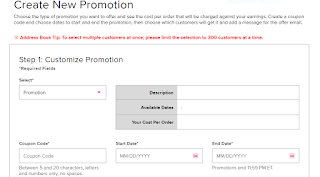









No comments:
Post a Comment